& Construction

Integrated BIM tools, including Revit, AutoCAD, and Civil 3D
& Manufacturing

Professional CAD/CAM tools built on Inventor and AutoCAD

Integrated BIM tools, including Revit, AutoCAD, and Civil 3D

Professional CAD/CAM tools built on Inventor and AutoCAD
Autodesk Support
May 23, 2025
Products and versions covered
Users reported that when launching AutoCAD Products while opening drawing files, it runs through loading but immediately after opening will crash after displaying the following error:
FATAL ERROR: Unhandled e0434352h Exception at fd1ba06dh
Note: The last sequence of letters and numbers will be different for every machine. The error can also appear when a file is opened while the AutoCAD product was already successfully launched.
The following message may follow:
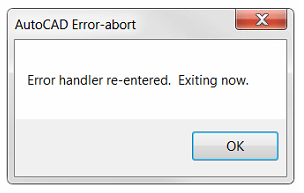
Also, the following may be observed:
Too long file path
Corruption in the AutoCAD user profile.
Corrupted installation of AutoCAD
Corruption of AutoCAD SPDS add-on module. (designed to support drawings in compliance with the requirements of the Russian system of standards for construction design documentation)
Operating System: the system itself (like corrupt installation of OS or some components like .NET Framework) or user profile.
Windows text editor enabled.
EVENT VIEWER shows Microsoft-Windows-PerfProc (PerfProc) Event ID 2002.
Insufficient Windows privileges.
Missing AutoCAD updates.
Install the latest product updates from Autodesk Account.
How to reset AutoCAD to defaults.
Disable, update, or uninstall the graphics driver by doing the following:
Press 'WINDOWS-R' on the keyboard to bring up the Run window, enter REGEDIT, and click 'OK'.
Navigate to and select the following folder:
"HKEY_CURRENT_USER\Software\Autodesk\AutoCAD\Rxx.x\ACAD-xxxx: 40x\InfoCenter"
This path is unique for each version of AutoCAD. You can see what 'ACAD-xxxx' refers to by selecting the path and then looking at the keys on the right pane of the Registry Editor. One of the keys will show the install path to the associated version of AutoCAD. The '40x' number signifies the language version of AutoCAD.
On the right pane of the window, double-click 'InfoCenterOn'.
Enter a value of 0 (zero) and click 'OK'.
Note: If multiple versions of AutoCAD are installed, the InfoCenter needs to be disabled for each one.
Note: Links to get an updated video driver, depending on the video card you have, and also the download page for DirectX:
Was this information helpful?
The Assistant can help you find answers or contact an agent.
What level of support do you have?
Different subscription plans provide distinct categories of support. Find out the level of support for your plan.
How to buy
Privacy | Do not sell or share my personal information | Cookie preferences | Report noncompliance | Terms of use | Legal | © 2025 Autodesk Inc. All rights reserved