& Construction

Integrated BIM tools, including Revit, AutoCAD, and Civil 3D
& Manufacturing

Professional CAD/CAM tools built on Inventor and AutoCAD

Integrated BIM tools, including Revit, AutoCAD, and Civil 3D

Professional CAD/CAM tools built on Inventor and AutoCAD
Autodesk Support
Mar 6, 2025
Products and versions covered
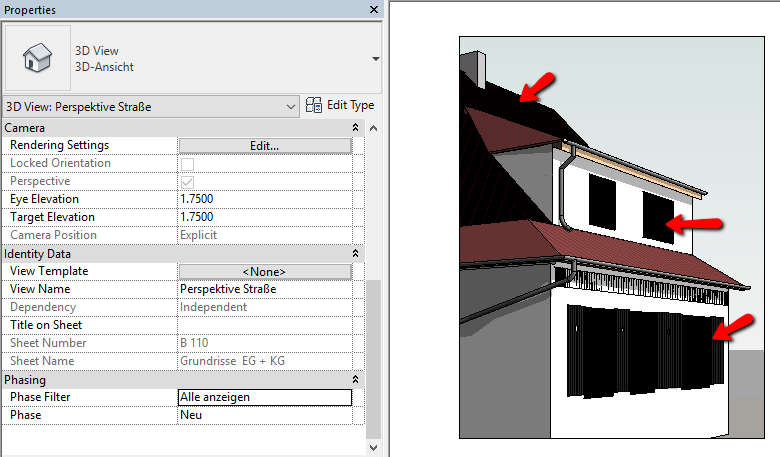
In the Phase Filter, Graphic overrides are defined to the element display in the current phase of the 3D view. According to the override settings it may be set to "black" or "gray":
To quickly test if phase filter is the issue, set the phase filter to 'none' and see if the view appears correctly.
To fix the appearance of items, create and apply such a phase filter onto the 3D view so that the elements in the current phase are defined "By Category" display.
Was this information helpful?
The Assistant can help you find answers or contact an agent.
What level of support do you have?
Different subscription plans provide distinct categories of support. Find out the level of support for your plan.
How to buy
Privacy | Do not sell or share my personal information | Cookie preferences | Report noncompliance | Terms of use | Legal | © 2025 Autodesk Inc. All rights reserved