Solution:
Activate the Legacy Viewport by adding the following text to the Maya.env file for Maya:
Maya 2024 and newer versions
For more information and viewport setting, refer to OpenGL, DirectX 11, and OpenGL Core Profile.
Instruction for Windows:
- Go to C:\Users\YourUserName\Documents\maya\VersionFolder (2025, for example).
- Open the Maya.env file in Notepad (by default, it is empty).
- Paste the following text into the document:
- MAYA_ENABLE_DEPRECATED_VIEWPORT=1
- Resave the document.
- Relaunch Maya. The option to use Legacy Renderer in the Viewport is available, and have access to the Performance Settings window.
Instruction for Mac:
- Navigate /Users/YourUserName/Library/Preferences/Autodesk/maya/VersionFolder (2025, for example).
- Open the Maya.env file in a text editing program (by default, it is empty).
- Paste the following text into the document:
- MAYA_ENABLE_DEPRECATED_VIEWPORT=1
- Save and close the document.
- Relaunch Maya. The option to use Legacy Renderer in the Viewport is available, and have access to the Performance Settings window.
An error may appear when attempting to switch to legacy viewports in the workspace on
both Mac and Windows. To avoid the error, navigate to Settings/Preferences, Preferences, Display, and change the rendering engine to legacy.
Note: Maya must be restarted for this change to apply.
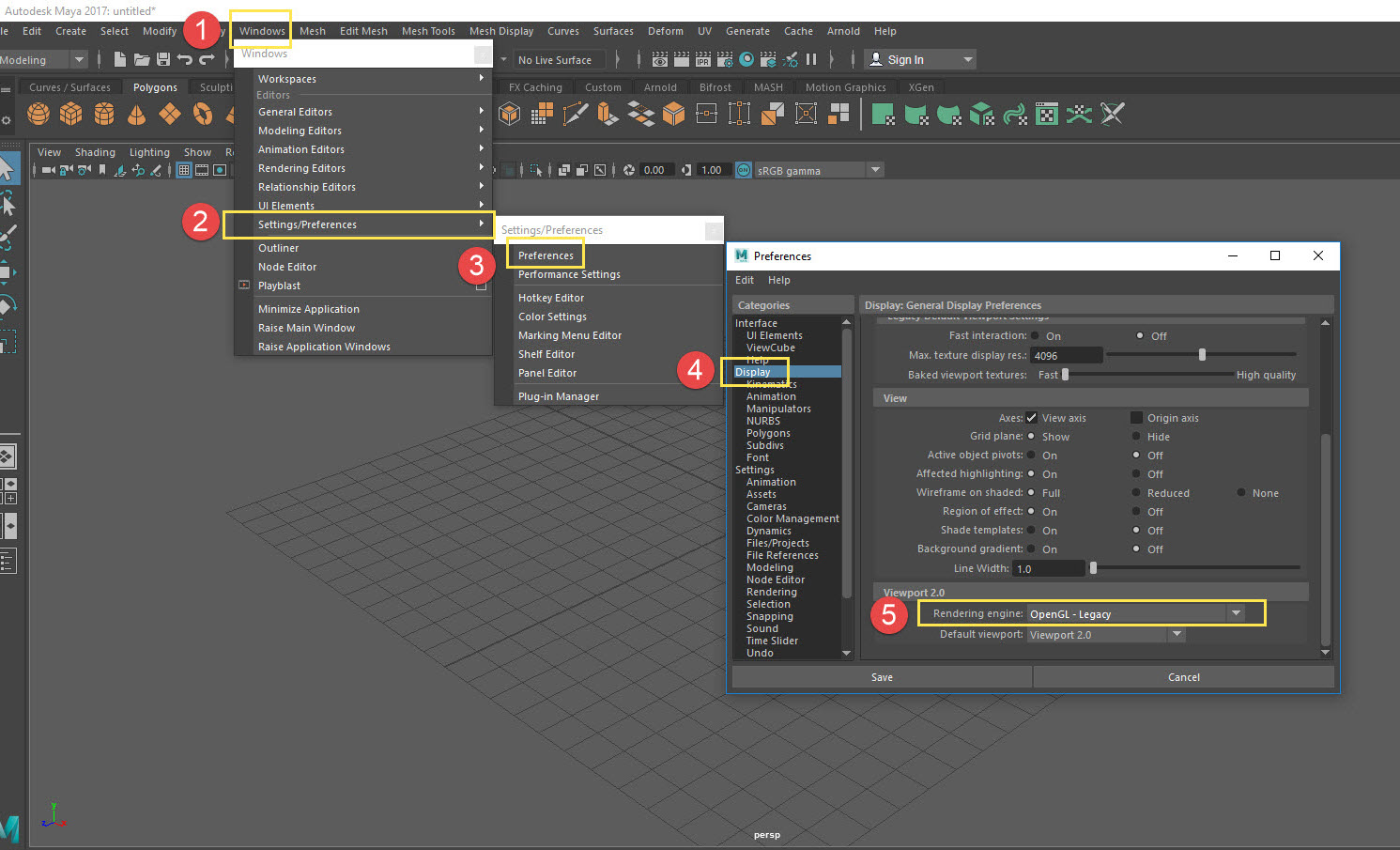
Image: To view larger, right click the image and select 'open in new tab'
After adding the Environment Variable, launch Maya and activate the Legacy Viewport by selecting Legacy Default Viewport from the Renderer menu (menu available in all viewports):
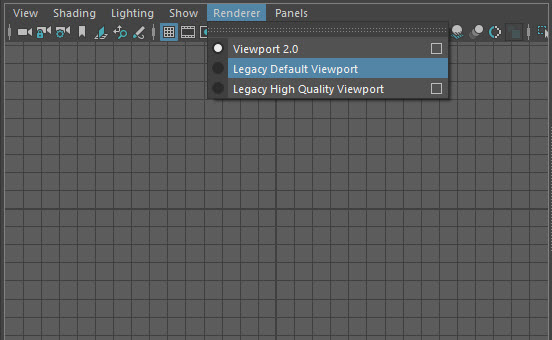
Note: Activating the Legacy Viewport restores the View Cube.
Maya 2023 and older versions
Instructions for Windows:
- Go to C:\Users\YourUserName\Documents\maya\VersionFolder (2023, for example).
- Open the Maya.env file in Notepad (by default, it is empty).
- Paste the following text into the document:
- MAYA_ENABLE_LEGACY_VIEWPORT=1
- Save and close the document.
- Relaunch Maya. The option to use Legacy Renderer in the Viewport is available, and have access to the Performance Settings window.
Instructions for Mac:
- Navigate /Users/YourUserName/Library/Preferences/Autodesk/maya/VersionFolder (2023, for example).
- Open the Maya.env file in a text editing program (by default, it is empty).
- Paste the following text into the document:
- MAYA_ENABLE_LEGACY_VIEWPORT=1
- Resave the document.
- Relaunch Maya. The option to use Legacy Renderer in the Viewport is available, and have access to the Performance Settings window.
An error may appear when attempting to switch to legacy viewports in the workspace on
both Mac and Windows. To avoid the error, navigate to Settings/Preferences, Preferences, Display, and change the rendering engine to legacy.
Note: Maya must be restarted for this change to apply.
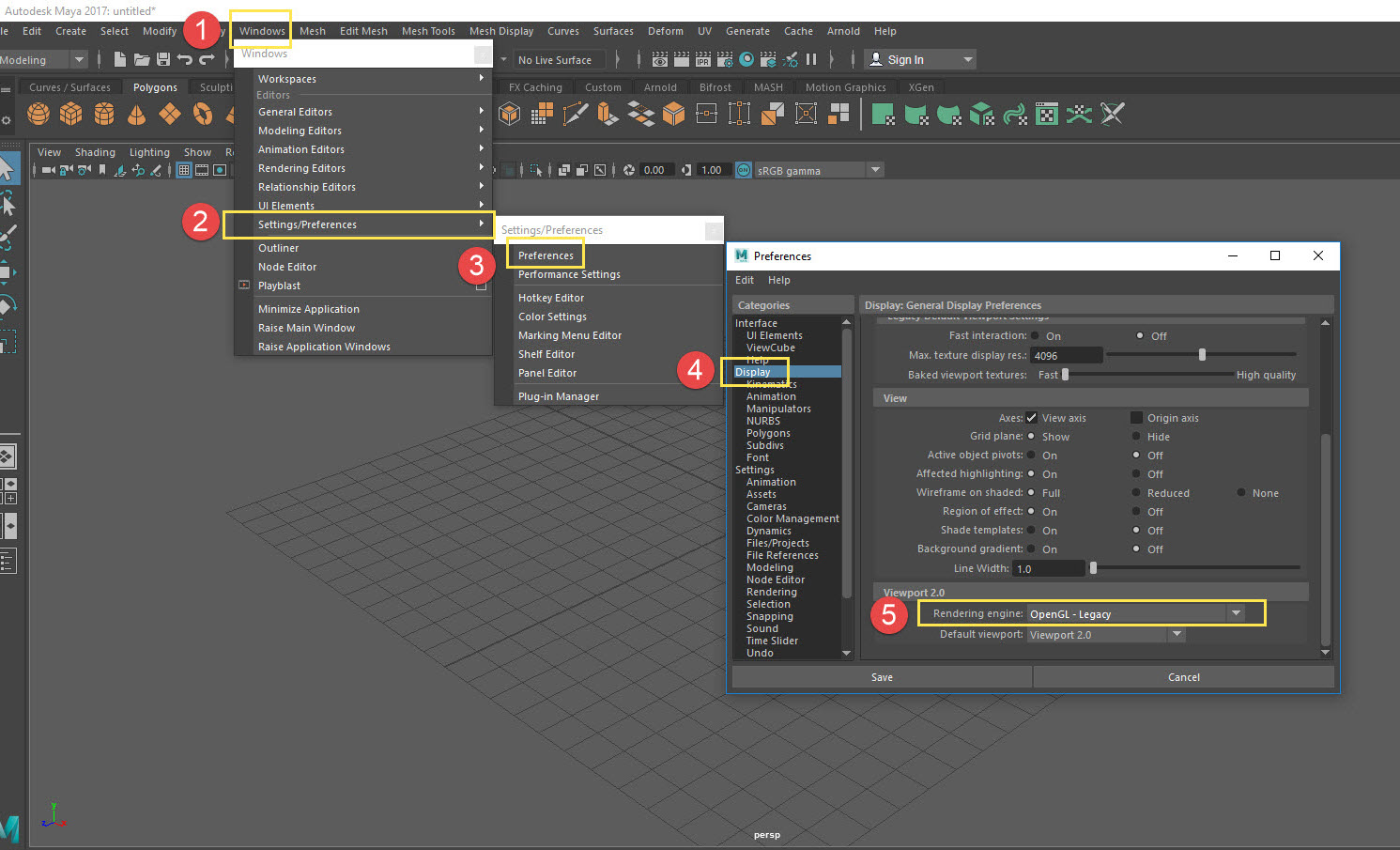
Image: To view larger, right click the image and select 'open in new tab'
After adding the Environment Variable, launch Maya and activate the Legacy Viewport by selecting Legacy Default Viewport from the Renderer menu (menu available in all viewports):
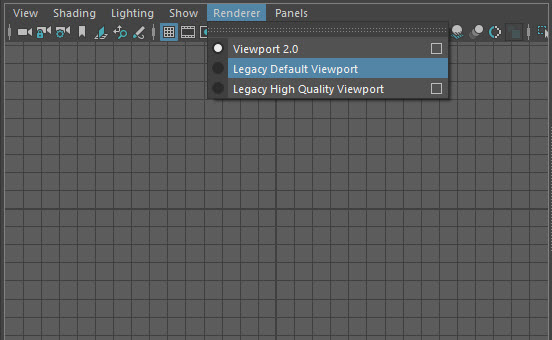
Note: Activating the Legacy Viewport restores the View Cube.