& Construction

Integrated BIM tools, including Revit, AutoCAD, and Civil 3D
& Manufacturing

Professional CAD/CAM tools built on Inventor and AutoCAD

Integrated BIM tools, including Revit, AutoCAD, and Civil 3D

Professional CAD/CAM tools built on Inventor and AutoCAD
Autodesk Support
Oct 26, 2022
You can view Inventor part, assembly, and drawing data without an Inventor Professional license by using one of the following options.
Inventor Read-Only Mode (Local)
Benefits
View Inventor parts, assemblies, and drawings locally on your machine with the same navigation tools, 3D measuring, printing, and viewing experience as the full Inventor product. Inventor Read-only Mode does not require an Internet connection or a license and does not expire.
Inventor Read-Only mode is recommended for local viewing.
How to Access
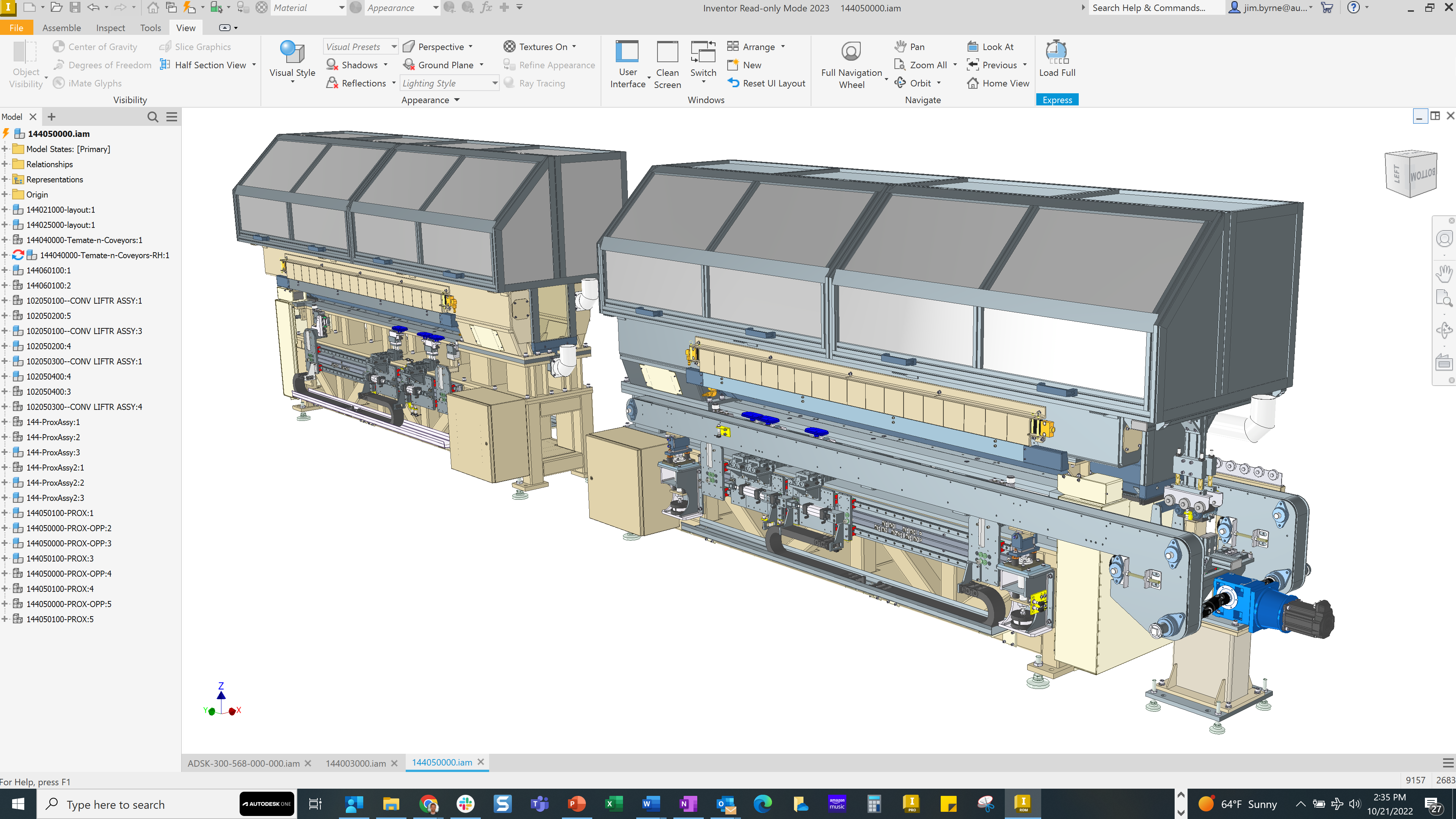
Note: You can use a deployment to install Inventor Read-only mode with or without Inventor
![]()
Autodesk Viewer (Online)
Benefits
Upload to a web-based viewer and navigate through parts, assemblies, drawings on any device. No installation is required, and the viewer supports many CAD formats and versions.
How to Access
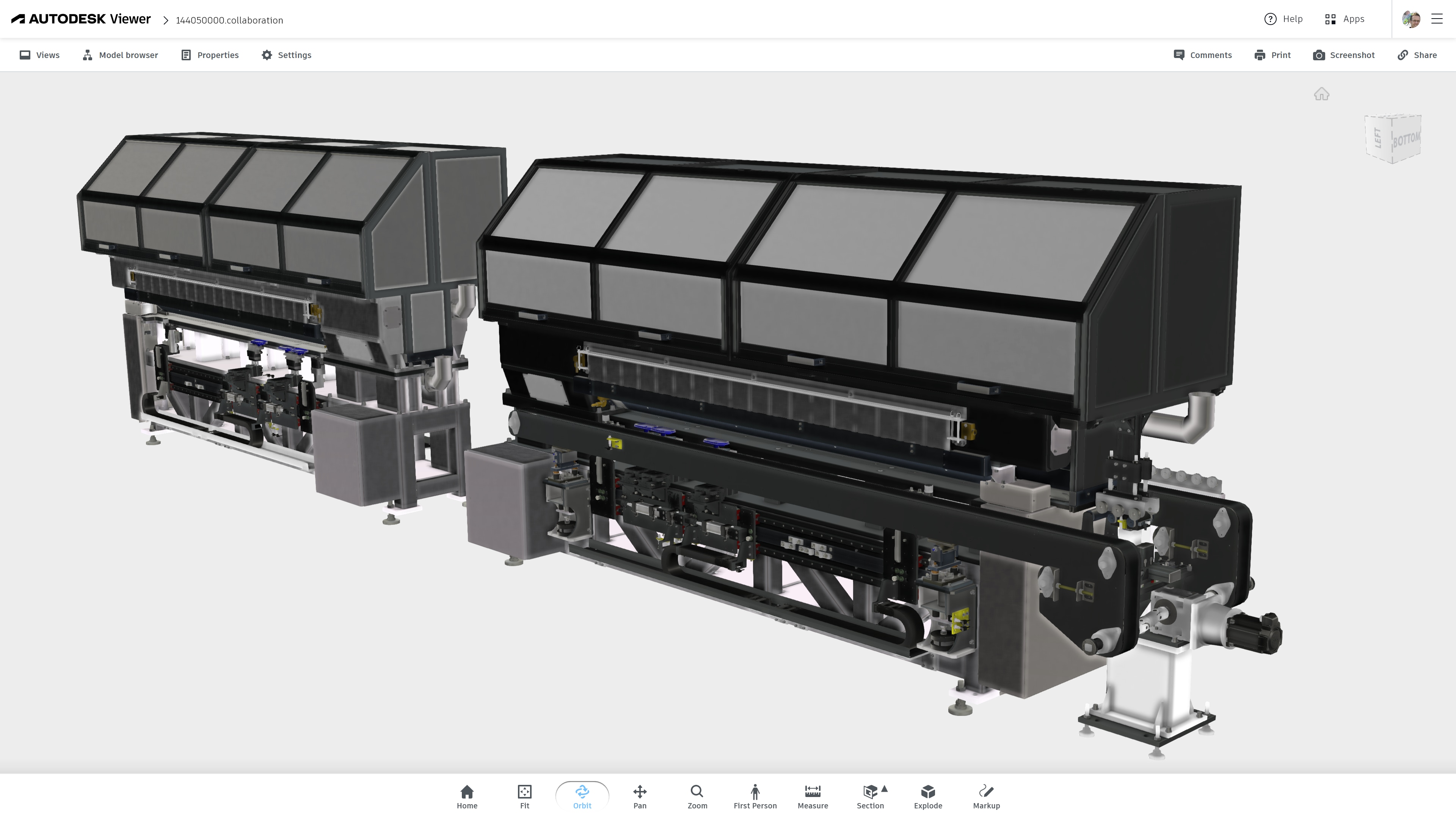
Inventor View (replaced by Inventor read-only mode)
Inventor View 2023 will be the final release of the product. When Inventor 2020 was launched three years ago, Autodesk introduced Read-Only Mode as a replacement for Inventor View. This alternative provides customers with several additional review tools, improved performance, and a better installation experience. Although there are replacements for Inventor View, customers can continue to use Inventor View for files that are saved in Inventor 2023 and previous releases.
Read the FAQ below to learn more about the reasons for this change, detailed product information, recommendations to customers, and communication details.
Vault Client
The Vault client uses Inventor Read-only mode when you use the View In Window command on an Inventor file. If Inventor Read-only is installed after the Vault client, enable Inventor Read-only mode by doing the following:
Are you looking for the Inventor Apprentice Server download? Click Here
Was this information helpful?
The Assistant can help you find answers or contact an agent.
What level of support do you have?
Different subscription plans provide distinct categories of support. Find out the level of support for your plan.
How to buy
Privacy | Do not sell or share my personal information | Cookie preferences | Report noncompliance | Terms of use | Legal | © 2025 Autodesk Inc. All rights reserved