Need help? Ask the Autodesk Assistant!
The Assistant can help you find answers or contact an agent.
What level of support do you have?
Different subscription plans provide distinct categories of support. Find out the level of support for your plan.
Autodesk Support
Oct 8, 2023
Products and versions covered
How to analyze a lifting frame suspended from cables in Nastran In-CAD or Inventor Nastran.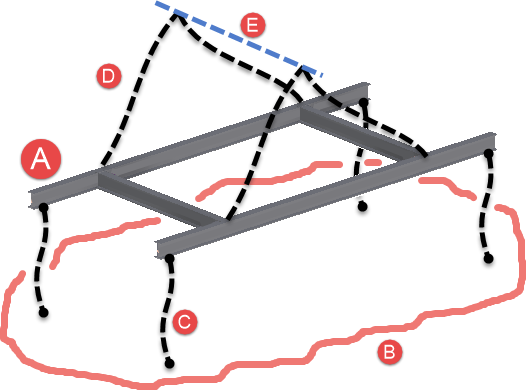
Figure 1: Example lifting frame.
Before entering the Nastran environment, add work points or a sketch line that includes the points to which the lifting cables or rigging (D in Figure 1) connects. In Figure 2, a line was created in a sketch to represent the spreader bar. The cables will be connected to points 1 and 2. (If the four lift cables are attached directly to the crane hook, then only one point is needed in Figure 2: a point directly above the center of gravity.)
Figure 2: Create geometry to define the suspension point of the rigging.
The lift cables D (Figure 1) are significant in this example because they create forces that put the frame in compression. Constraints on the lift frame A at the location where the cables attach will not produce the same reaction forces.
In the Nastran environment, add a "Connector > Rod" to simulate the lift cables D.
Figure 3: Four rod connectors added to simulate the cables.
The most common mistake is not adding enough constraints to create a statically stable model. If the center of gravity is not directly underneath the suspension point, the frame will rotate. When performing a small displacement analysis (either linear static or nonlinear static with large displacements set to off), such rotations will lead to an unstable solution or unrealistically large displacements. Fully fixed constraints at the lifting point are not sufficient to prevent the model from rotating. Rod connectors do not have all rotational degree of freedom, so a fully fixed constraint cannot transmit a moment that would prevent the model from rotating.
Therefore, additional constraints are needed to create a statically stable analysis but not restrict the deformation of the frame. This can be accomplished as follows:
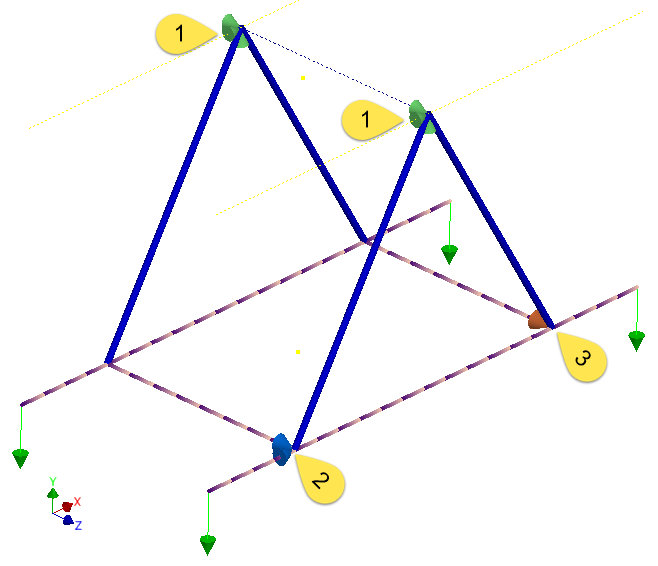
Figure 4: Constraint 1 fixed in Tx Ty Tz. Constraint 2 fixed in Tx Tz. Constraint 3 fixed in Tz.
In addition to checking the usual results (displacements, stresses, and so on), check the reaction forces in constraints 2 and 3. These constraints exist in the analysis for static stability, so the reaction force should be close to 0. A large reaction force indicates that the frame is not held above the center of gravity, and the constraints are equivalent to attaching a rope to the frame to guide or hold it in place.
Reaction forces can be viewed as follows:
If the model is symmetric, consider analyzing 1/4 of the frame. The X symmetry constraint on one symmetry face replaces constraint 2, and the Z symmetry constraint on the other symmetry face replaces constraint 3.
The rod element is connected to points or vertices on each end. If the pad eye (or lifting eye) is included in the model of the lifting frame (Figure 5), consider creating a rigid connector inside the hole. This will create the point in the center of the hole to which the rod element is attached. If a rigid connector is not used, the rod element needs to be connected to a vertex on the CAD model, and this will give a high stress "concentration" at that location.
Figure 5: Create a rigid connector in the pad eye if needed using the face of the hole (1) and creating a point at the center (2). The rod connector will be attached to the work point created at the center of the hole.
Was this information helpful?
The Assistant can help you find answers or contact an agent.
What level of support do you have?
Different subscription plans provide distinct categories of support. Find out the level of support for your plan.
How to buy
Privacy | Do not sell or share my personal information | Cookie preferences | Report noncompliance | Terms of use | Legal | © 2025 Autodesk Inc. All rights reserved