& Construction

Integrated BIM tools, including Revit, AutoCAD, and Civil 3D
& Manufacturing

Professional CAD/CAM tools built on Inventor and AutoCAD

Integrated BIM tools, including Revit, AutoCAD, and Civil 3D

Professional CAD/CAM tools built on Inventor and AutoCAD
Autodesk Support
Feb 3, 2025
Products and versions covered
Users reported that the upload process of a particular Fusion Design or Drawing file hangs. The following may occur:
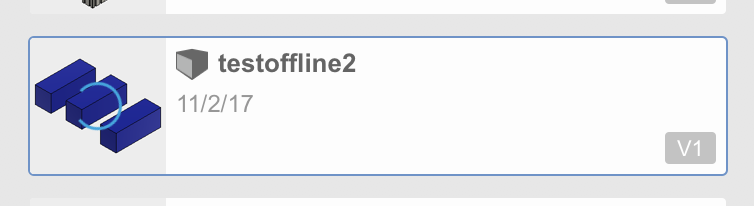
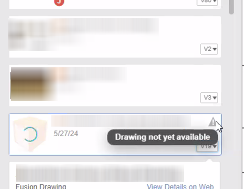
Fusion Team Error Message
<Filename>.f3d could not be uploaded to the could. One or more of the referenced files has too many incoming relationships. As a work-around, create versions of the referenced files and perform GetAll Latest on the parent file before saving it.


Follow the steps from the article Error: "Failed to open zip package [...] It is probably locked by another program" in Fusion.
If the solutions before this do not work, try the following:
Make sure that the Firewall does not block any Fusion related applications.
Follow the article: How to do a manual reset of the Data Panel in Fusion.
Was this information helpful?
The Assistant can help you find answers or contact an agent.
What level of support do you have?
Different subscription plans provide distinct categories of support. Find out the level of support for your plan.
How to buy
Privacy | Do not sell or share my personal information | Cookie preferences | Report noncompliance | Terms of use | Legal | © 2025 Autodesk Inc. All rights reserved