& Construction

Integrated BIM tools, including Revit, AutoCAD, and Civil 3D
& Manufacturing

Professional CAD/CAM tools built on Inventor and AutoCAD

Integrated BIM tools, including Revit, AutoCAD, and Civil 3D

Professional CAD/CAM tools built on Inventor and AutoCAD
Autodesk Support
Jan 10, 2022
Dynamic Blocks – Workflow
Why?
In AutoCAD and Toolsets dynamic blocks contain rules and restrictions that control the appearance and behavior of a block when it is inserted into a drawing or when it's later modified. You can add these rules and controls to any existing block as well as using them when you create new blocks. Dynamic blocks are a huge time saver and helps to easily manage your content, organize it and simplifies the re-use of your content in different projects.
How?
A variety of controls and behaviors are available for adding flexibility and efficiency of working with blocks. Some examples of how you could use dynamic blocks include the following:
Automatically align a block to the geometric objects that represent a wall or a pipe
Create additional movement grips on a block
Add multiple insertion points so you can cycle through them by pressing Ctrl when inserting a block
Choose whether a block is flipped or mirrored when inserted
Control the size or shape of a block to standard increments such as the length of a fastener or width of a door
Display a family of parts or similar styles in a tabular format to choose different versions of the same block
If you notice an action that you commonly repeat when you work with blocks, you may be able to reduce the amount of trivial work and achieve substantial gains in efficiency.
Workflow (applying the rotate and visibility state parameters to combine multiple blocks)
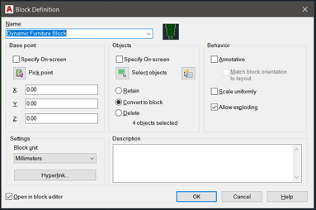
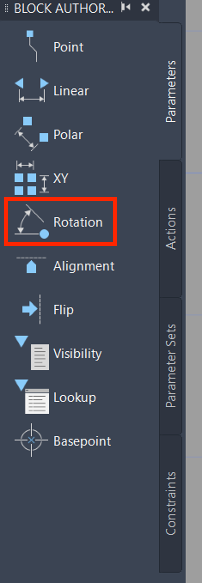
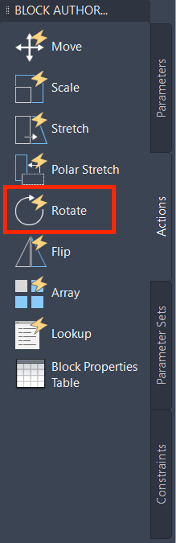
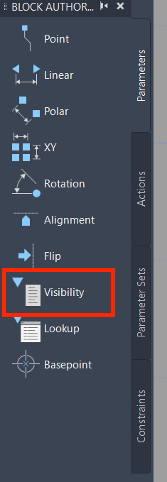
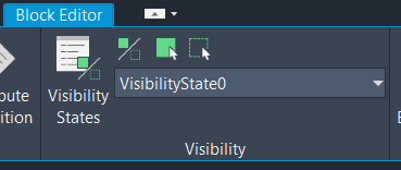
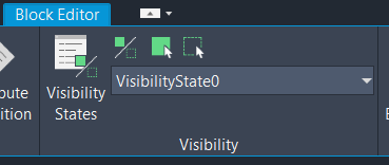
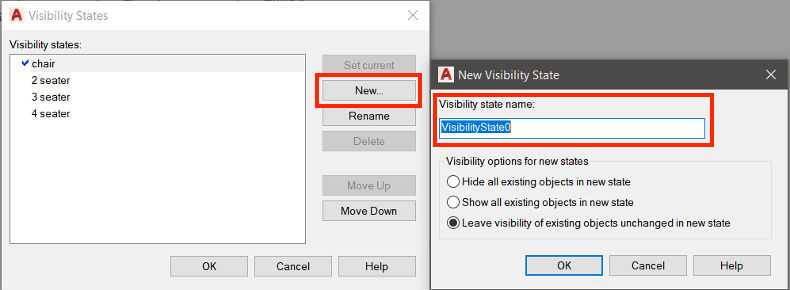
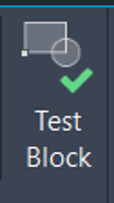
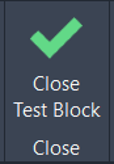
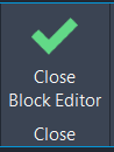
Was this information helpful?
The Assistant can help you find answers or contact an agent.
What level of support do you have?
Different subscription plans provide distinct categories of support. Find out the level of support for your plan.
How to buy
Privacy | Do not sell or share my personal information | Cookie preferences | Report noncompliance | Terms of use | Legal | © 2025 Autodesk Inc. All rights reserved